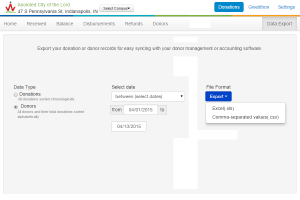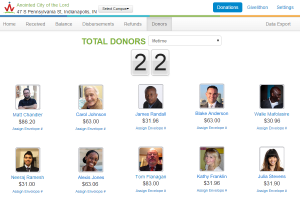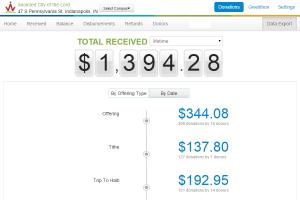Pro Tip Tuesday: Get Detailed Giving App Donation Reports
The Givelify giving app dashboard offers many valuable tools for your organization. One key way your church or nonprofit can make use of the dashboard is to view detailed information about your donors and their contributions.
Important note: This reporting is found online, not in the Givelify giving app itself. The dashboard can be accessed using a mobile browser, but for full dashboard functionality, you will need to use a computer and web browser. To log in to your organization’s account:
- Visit givelify.com
- Click Log In at the top right corner of your screen
- Type your e-mail address and password into the spaces provided
- Click the Sign In button
Export Your Donation Report
To download a report of the donations made to your church or nonprofit organization:
- Login to your Givelify account
- Click the Donations tab
- Select Data Export
On the following screen, you can choose one of two options: export a list of all donations listed chronologically, or a list of all donors and their donations listed alphabetically. Once you have made that selection, you can enter a range of dates.
Hover over Export with your mouse to open a drop-down window, and then select which type of file you would like to see: an Excel spreadsheet or a CSV file. When you click your selection, a report will be generated that you can open or save to your computer.
View Information About Your Donors
Want to see detailed information about your donors without downloading a report? To view this information, including donor names and amounts received:
- Login to your organization’s account
- Select the Donations tab
- Select Donors
Every person who has made a donation to your organization will be listed on this page, together with the total amount of money they have given to date. The total number of donors will be highlighted at the top of the page.
Review All Donations to Your Giving App Account
To view all of the donations your organization has received:
- Login to your organization’s giving app account
- Select the Donations tab
- Select Received
The total amount of money received to date will be highlighted at the top of the page. You can view the breakdown of donations by offering type and by date.
Have more questions about using your Givelify account? Visit our FAQs page to find answers to some of our most common inquiries.