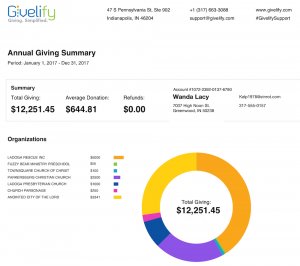How to Generate Your Yearly Donor Statements
It’s everyone’s favorite time of the year: financial and tax reporting season! At least, that’s how my accountant feels about it. With Givelify you have easy access to the reports you’ll need for your organization’s accounting and for your donor giving statements.
Here is a step-by-step walkthrough to generate your reports, as well as how your donors can download their own giving statements for their records. There is also a video tutorial at the bottom of this post.
Note: This reporting is found online, not in the Givelify app. For full dashboard functionality, you will need to use a computer and web browser.
Donor Statements
You must send your donor reports no later than January 31, so don’t wait. Here’s how to run the report that will generate each donor’s yearly giving statement.
To generate a donor statement, follow the instructions in the appropriate support article for your organization:
In either case, you’ll need to select the Donors report type.
Your report file will list all of your donors sorted alphabetically by name and will include their envelope or donor number (if you use this feature), complete contact information, and a breakdown of their donations by fund.
You can then import this file into whatever church, nonprofit, or financial management software you use. If you just use Excel for record keeping, you will need to copy-and-paste each donor’s information manually.
A Note On Information Security
Information security and privacy are a top priority at Givelify. If your report takes longer than 10 seconds to generate, you will receive an email with a secure link to your report.
By keeping your reports within the Givelify Dashboard, we are helping ensure the privacy of your organization’s donor and donation data.
Individual Donor Histories
Your members and donors can have their individual histories emailed to them at any time from within their Givelify profile. You can feel free to point them to our online support article “How do I get a report of all the donations I’ve made?” for complete instructions.
They will receive an itemized statement with all their donations to every organization made using Givelify. Here’s an example:
Keep in mind that these histories are not official charitable contribution statements and are for their record-keeping and reference only. In addition, these reports only reflect donations made through Givelify and do not include any cash, check, or other donation methods. You are still required to send them a yearly giving statement.
Video Tutorial
Recommended for you:
- 7 Ways to Celebrate Be Kind to Humankind Week
- Video: Street artists in Mexico spark candid conversations about breast cancer
- Celebrating Black Philanthropy Month Every Day
- Video: Indy TenPoint Coalition works to reduce crime
- 12 Underserved Causes to Celebrate on National Nonprofit Day
- Givelify Honored With Multiple Prestigious Recognitions in 2022